RESOURCES
FAQs
Got questions? We’ve got answers! Browse our FAQs to find quick and helpful information about Konexial’s products, services, and support.
Frequently asked questions.
The Geo Operations Platform powered by Ki™ is a unified logistics and supply chain execution system. It integrates dispatch, telematics, workflow automation, load matching, safety, and analytics into one live platform—eliminating the need for multiple systems.
Konexial combines the power of a full TMS, advanced telematics, and real-time AI-driven automation in a single platform. Features like Transport Unit Identifiers (TUIDs), Live Freight Matching, and native managed services set it apart by offering deeper visibility, automation, and security across the entire supply chain.
The Konexial platform is built for enterprise shippers, 3PLs, brokers, carriers, and private fleets. Whether managing hundreds of shipments or optimizing your asset network, Konexial adapts to your needs and scale.
TUIDs assign a unique, trackable digital ID to each shipment, providing chain-of-custody validation, eliminating double brokering, and enhancing shipment transparency across brokers, carriers, and shippers.
Yes. Live Freight Matching is available to both Konexial and non-Konexial users. A flat $30 fee per party per load enables transparent, broker-free freight matching with automatic detention billing and fuel pricing.
Konexial offers fast, no-code onboarding. Most customers are up and running in days, not months. Our team provides full implementation support, configuration, and training tailored to your workflows.
Yes. The Konexial platform is fully modular. You can start with dispatch, compliance, video management, freight matching, or another product and scale as your operational needs evolve.
Yes. Through our Horizontal Integration Layer, Konexial connects to telematics, ERPs, WMS platforms, Snowflake, and other third-party systems—creating a unified operational dashboard.
Konexial’s platform delivers real-time analytics and dashboards for fleet operations, safety, freight movement, asset utilization, and financial performance. All metrics are role-based and configurable.
Konexial offers 24/7 U.S.-based support, regular platform updates, live onboarding, and dedicated customer success resources. Our continuous improvement model ensures the platform grows with your business.